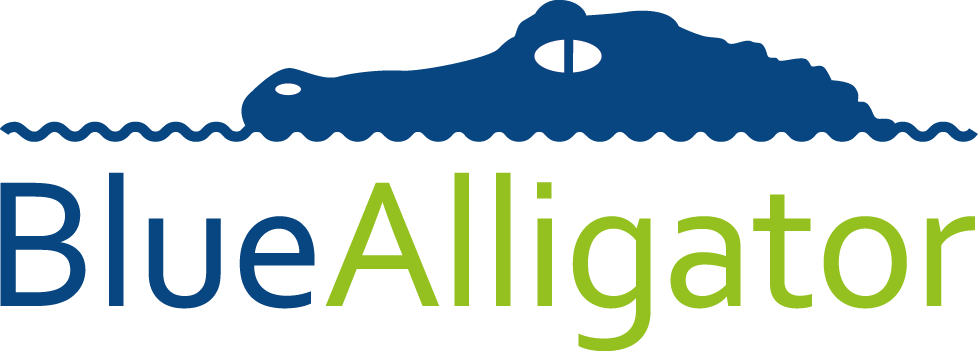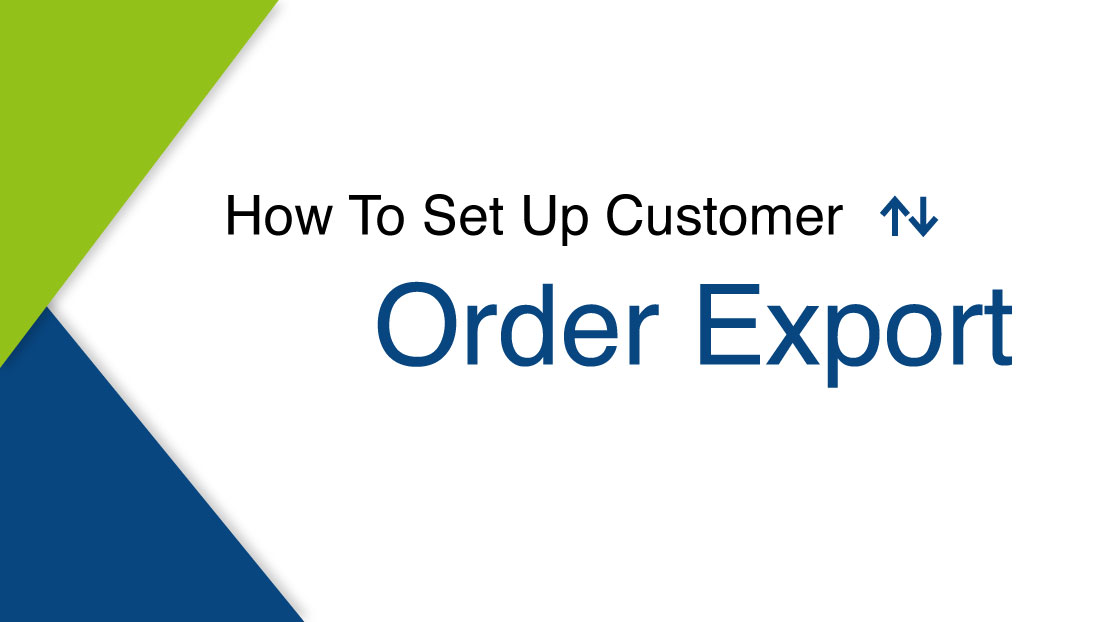Customer Order Export
SalesPresenter has always had the ability to send customer order acknowledgements very quickly and easily, whether that’s orders, quotes, invoices or credit notes.

But what about the time your customers need a CSV file to get those products into their own system. We have created a simple way for your customers to download either at any time.

All you need to make use of this function is active licenses of the order data download module within bacapps.
Firstly, configure the cloud to give you access to the relevant information. Once you have logged into your Cloud account, navigate to configuration and then click on ‘sales order export’. You have the ability to choose what fields you want to be included within the customer CSV file. Select the field you would like to add and pass them to the sales order export section, to remove fields you can select remove to pass them back over.
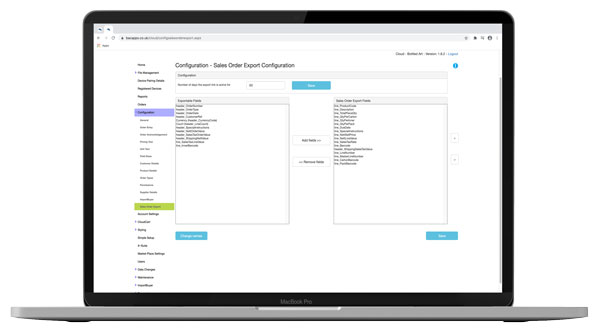
Reorder the fields into the placement you want by selecting one and using the arrows provided to move them around to best suit your needs.
Lastly, changing the heading names which are relevant to the products will give the customer a better indication of what they refer to.
-
Click on change names.
- Give your headings an alias.
-
Then click Save.
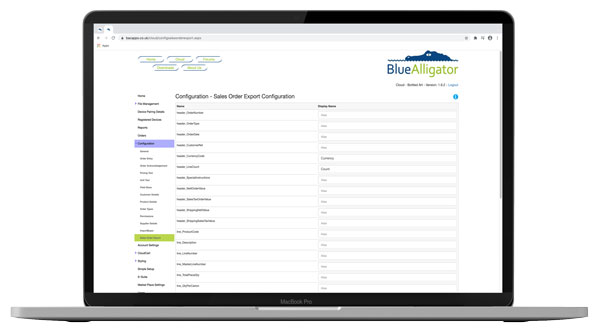
Click save and move onto the next step!
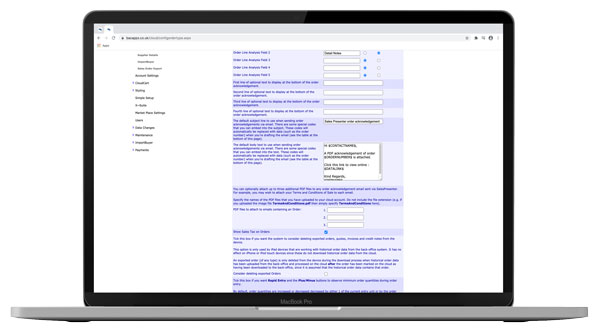
Next, ensure that the link will appear on the email sent to our customers.
- Navigate to configuration, and then select order types.
-
Go down to the default body setting.
This setting will allow you to configure the text and the body of an email that is sent to your customers when your sales reps send orders. Populate this field with $DATALINK$, wherever you would like the link to appear. Click update and you’re done.
The link will only be accessible when the order has been uploaded by the sales rep. This function is also supported by CloudCart.
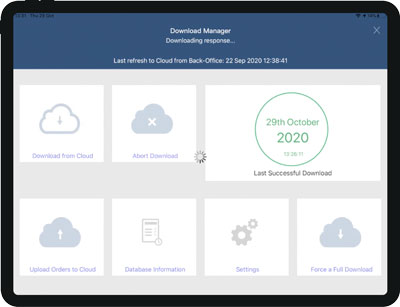
Once uploaded, you can click the ‘View PDF’ button to see your order acknowledgement. From this page, you can see the header details on the order. Download a PDF of the order to your computer or phone. Lastly, you can download the CSV file by clicking the ‘Download’ button on Bacapps.